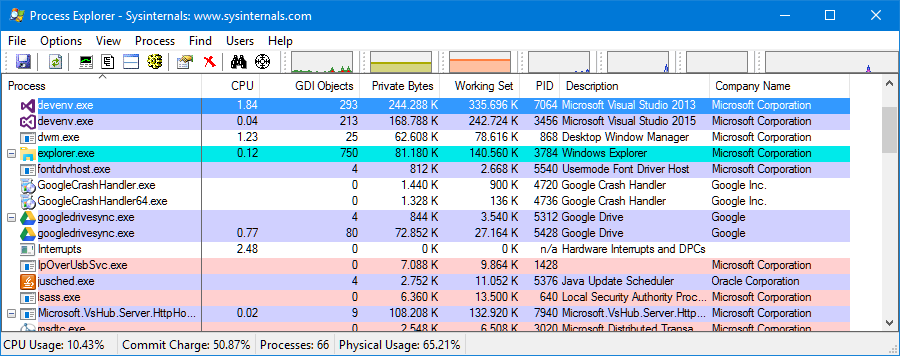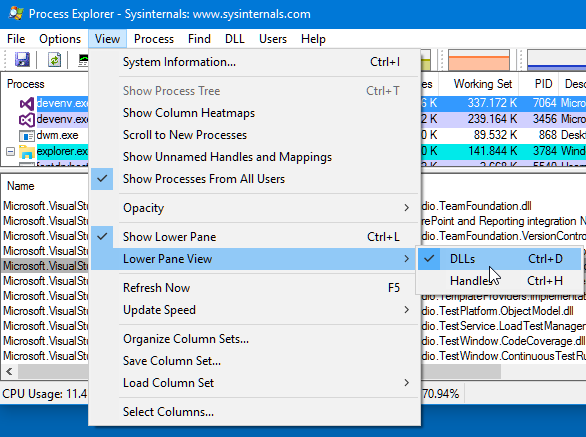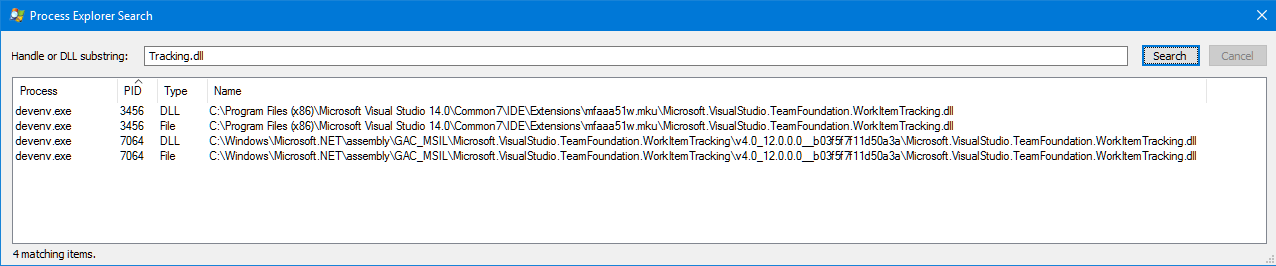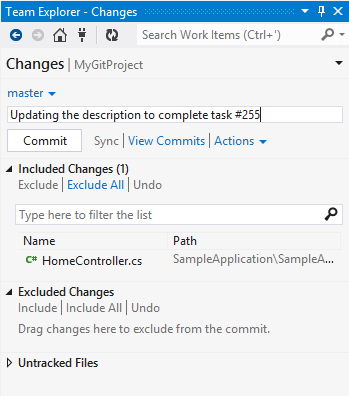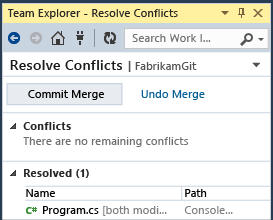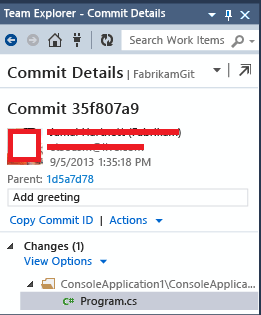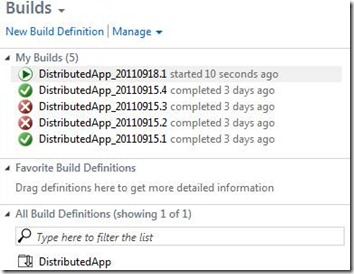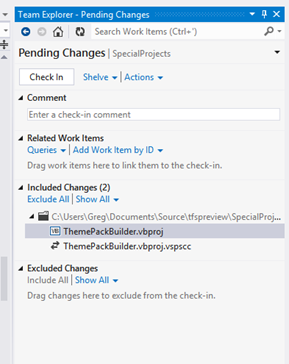This is a cross-post from my other web site, Visual Studio Resources (no longer available). If you as individual or your team are starting to develop paid or open source extensions for the Visual Studio family of products, the first thing is to know which products you can use legally.
A common question that you may have about using legally Visual Studio is which are your options. As always happens with licensing, it is a somewhat complex subject with quite a lot of options, but the good news is that if you are an individual developer or a small team, you can use all the family of Visual Studio products for free. I am not a lawyer, so validate all this information with a lawyer or legal department. The purpose of this post is to provide you the pointers to the different options.
The first thing to know are the products and editions:
- Visual Studio
- Visual Studio Community Edition
- Visual Studio Professional Edition
- Visual Studio Enterprise Edition
- Visual Studio Code
- Azure DevOps (formerly Visual Studio Team Services, VSTS)
- Azure DevOps Server (formerly Team Foundation Server, TFS)
- Azure DevOps Server
- Azure DevOps Server Express Edition
Licensing Visual Studio
Visual Studio Professional Edition and Enterprise Edition are paid versions, while the Community Edition is free for some scenarios.
You can compare the three editions on this page:
Compare Visual Studio Offerings
For Visual Studio Professional Edition and Enterprise Edition, you can compare the purchase options (Standalone for the Professional Edition, or Standard / Cloud subscriptions for both editions) on this page:
Visual Studio Purchasing Options
Visual Studio Community Edition is free under these scenarios (see Visual Studio Community):
- For individuals: Any individual developer can use Visual Studio Community to create their own free or paid apps.
- For non-enterprise organizations (meaning those with ≤250 PCs and ≤$1 Million US Dollars in annual revenue): Up to five users can use Visual Studio Community.
- For enterprise organizations (meaning those with >250 PCs or >$1 Million US Dollars in annual revenue): Visual Studio Community can be used for the following scenarios:
- In a classroom learning environment
- For academic research
- For contributing to open source projects
The exact details for the license terms of the latest Visual Studio versions of the Community edition are here:
MICROSOFT SOFTWARE LICENSE TERMS. MICROSOFT VISUAL STUDIO COMMUNITY 2015
MICROSOFT SOFTWARE LICENSE TERMS. MICROSOFT VISUAL STUDIO COMMUNITY 2017
MICROSOFT SOFTWARE LICENSE TERMS. MICROSOFT VISUAL STUDIO COMMUNITY 2019
Licensing Visual Studio Code
Visual Studio Code is both open source and free. The detailed license is here:
MICROSOFT SOFTWARE LICENSE TERMS. MICROSOFT VISUAL STUDIO CODE
Licensing Azure DevOps (formerly Visual Studio Team Services, VSTS)
Azure DevOps distinguishes three kind of users:
- Free Stakeholders: you can have unlimited free users with “Stakeholder” access level, with a limited number of features (create, edit and search work items, view backlogs and boards, approve releases, etc.). This access level is not intended for developers (they cannot manage source code in private repositories).
- Free Users with “Basic” access level. These can do more things and this level is intended for developers. You can have up to 5 free users with “Basic” access level.
- Paid Users: If you need more than 5 free users for your team, you need to pay for more users, which get more things than the free users with “Basic” access level, such as a Team Foundation Server CAL (Client Access License) to access an on-premises Azure DevOps Server. For details see: Azure DevOps Server Pricing.
Licensing Azure DevOps Server (formerly Team Foundation Server, TFS)
If you don’t like the idea of using Azure DevOps on the cloud, you can use it on-premises with Azure DevOps Server:
- For individuals or teams up to 5 developers, you can use the free Azure DevOps Server Express, that you can download here.
- For teams with more than 5 developers you need to pay for the additional developers as explained here: Buy access to Azure DevOps or Azure Test Plans.
Finally, the ultimate guide for licensing Visual Studio, Azure DevOps or Azure DevOps Server is this white paper:
Visual Studio Licensing White Paper (May 2019)
Updated (Jul 9, 2019): updated links and names for the latest Visual Studio versions and products