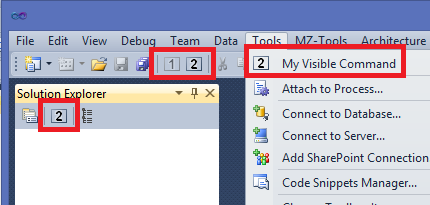One of the most confusing things when starting with packages and you have a background of creating add-ins is how to create and name commands, which are not user interface items.
With add-ins, commands are created by code, and there are two separate steps: one to create the command (Commands2.AddNamedCommand2 method) and other step to create UI items (either temporary or permanent) such as menu items, toolbar buttons, etc. See:
HOWTO: Adding buttons, commandbars and toolbars to Visual Studio .NET from an add-in.
However, commands in packages are created by declarations in a .vsct file, and the separation between command and UI items is very blurry (and how to name a command is a subject for another post). For example, you have a <Commands> section, but commands are actually declared inside a <Buttons> section using <Button> elements. I can’t insist enough that in Visual Studio a command is not a button (or a menu item), and, in fact, sometimes your extension may want to provide a command without a user interface item. For example, if you want the command to be executed by default only with a keyboard shortcut. Or for some reason you need an “internal” command. My MZ-Tools add-in does this with at least one command.
So, I have written this article to show how you would create a command in a package without UI items:
HOWTO: Create a command without user interface items from a Visual Studio package