I think I never reported this problem, neither on Microsoft Connect nor on this blog (it seems that I have been very busy last months…), but I have reproduced it on my two Windows 10 machines. When I try to install the VS 2013 SDK on Windows 10, I get the following error:
Setup Blocked
“Windows Program Compatibility mode is on. Turn it off and then try Setup again.”
And here it is the screenshot:
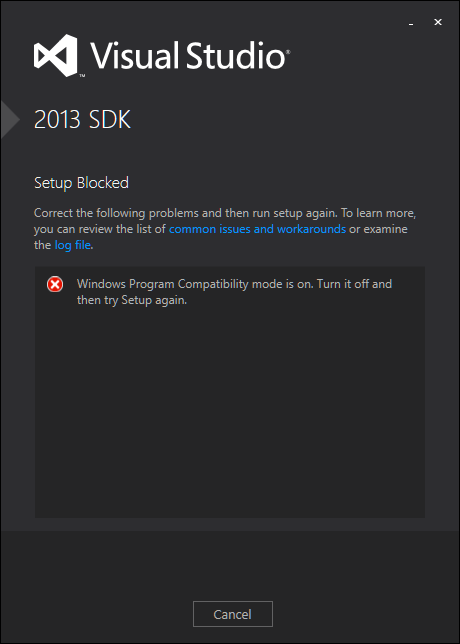
The Compatibility Mode is not activated:
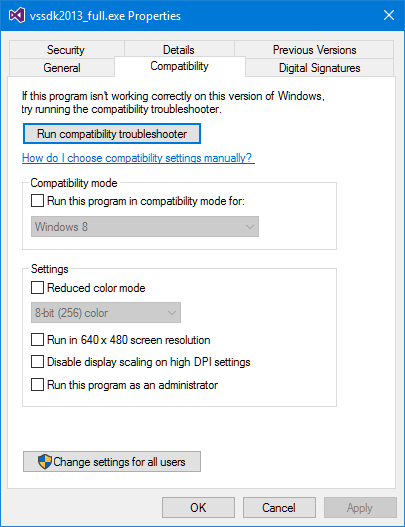
When I activate it, running the vssdk2013_full.exe setup with the “Troubleshoot compatibility” context menu, the setup is run with Windows 8 compatibility but still I get the same error.
I don’t know if I am the only VSX developer in the world with this problem (I haven’t seen it reported) but anyway today I have opened a bug report on Microsoft Connect, which includes the screenshot and the log file. If this problem happens to you, now you know you are not alone. I don’t have a solution or workaround, though.
UPDATE (Jun 16): Thanks to Mister Magoo for pointing in the comments that the problem is that I renamed the setup file from vssdk_full.exe to vssdk2013_full.exe.
