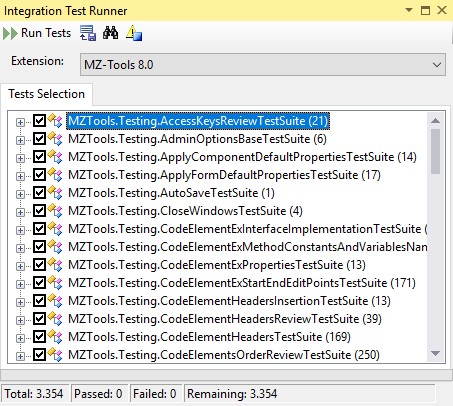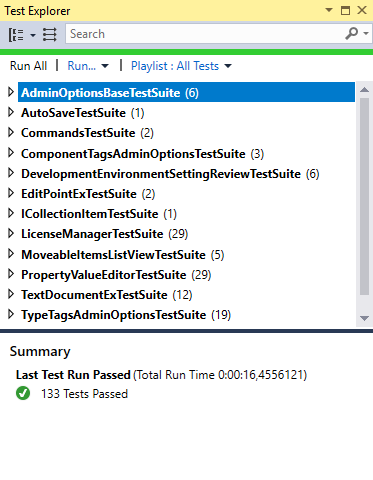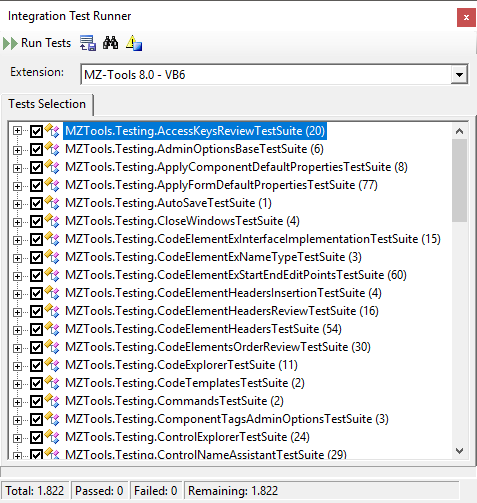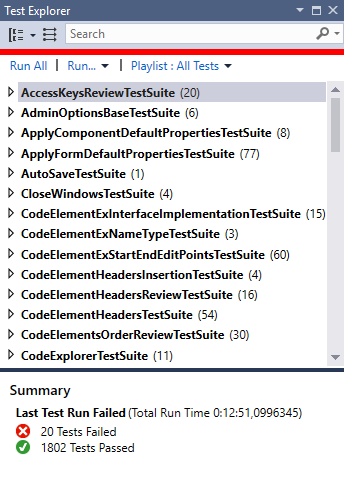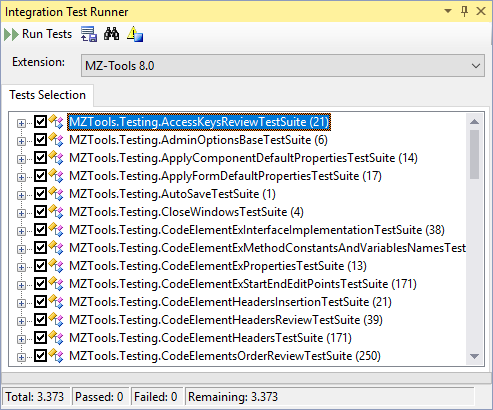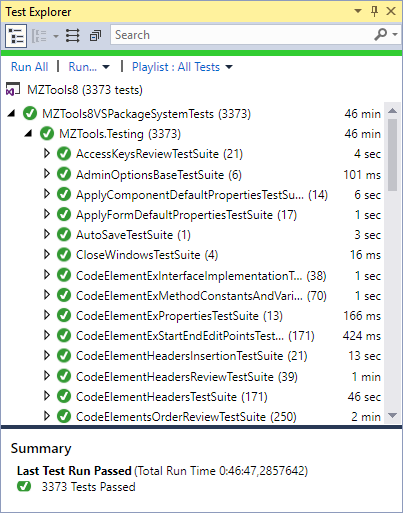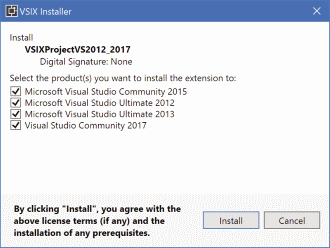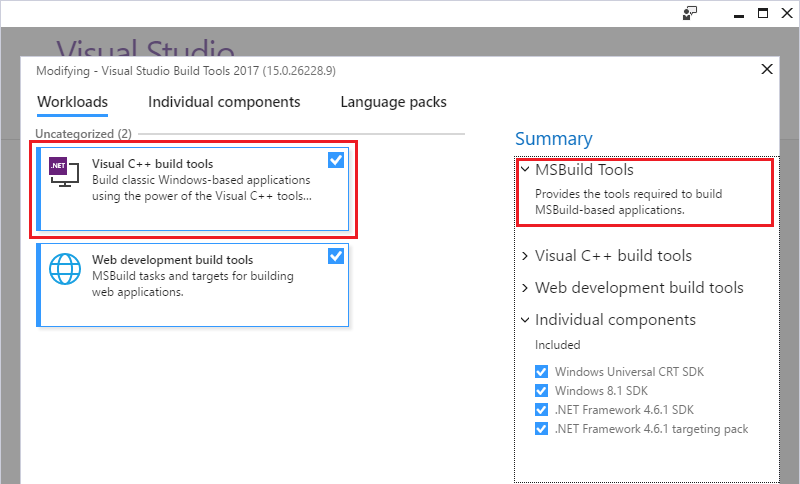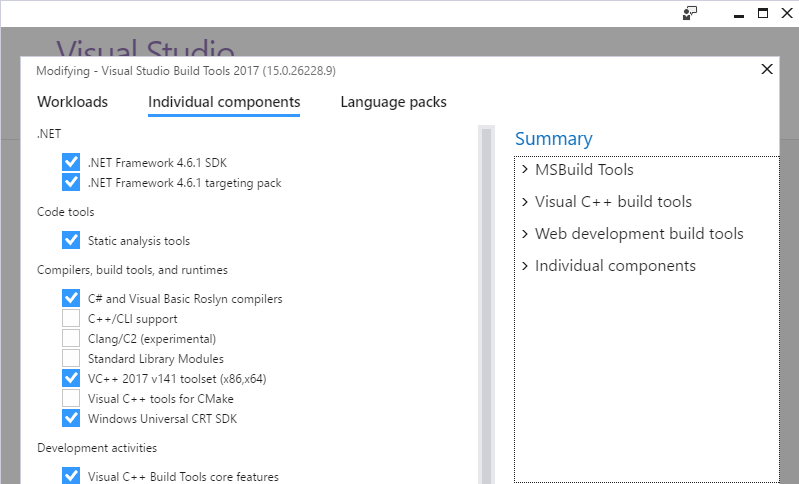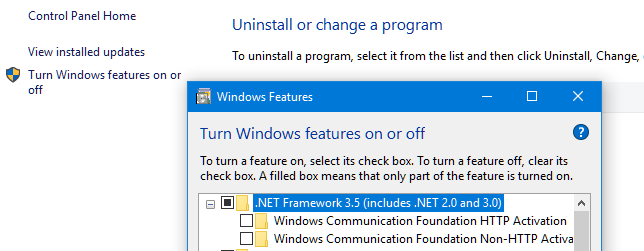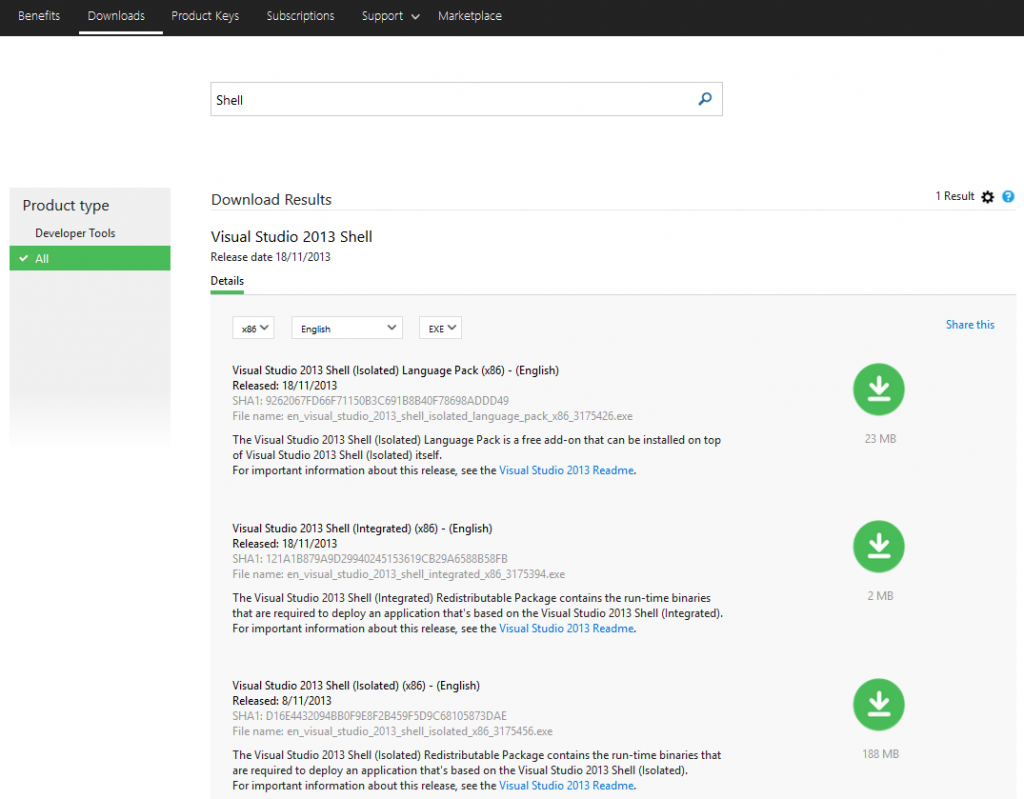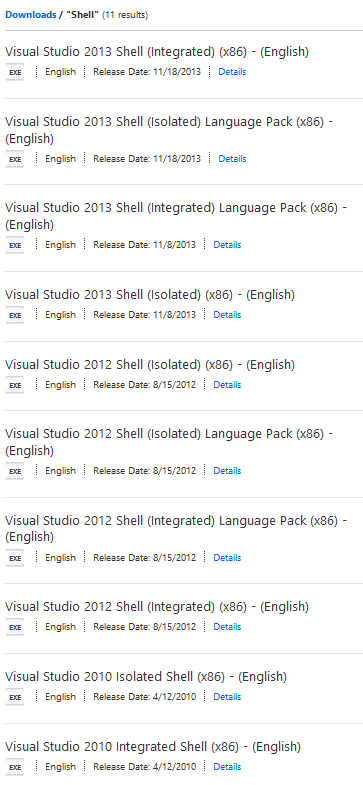As I explained in the post Migrating the build of a VSIX project to a build server if you are a solo developer, I am taking the steps to build my MZ-Tools extension on a build/release server. As part of that process, I realized than rather than installing Visual Studio 2017 Community edition on the server, I could use the Visual Studio 2017 Build Tools that were thought, well, for build servers that don’t need the overhead of a Visual Studio 2017 installation. They are a lightweight version of Visual Studio 2017 without the IDE (devenv.exe executable). They can be used to build either managed (C#, VB.NET, etc.) projects or native (C++) projects. Incidentally my MZ-Tools solution has both type of projects.
The Visual 2017 Build Tools can be downloaded from here. Once you install them on a clean machine, you will notice that they provide only the following:
- A built-in (non-optional) set of components to build MSBuild-based projects (for example managed projects).
- An optional workload “Visual C++ build tools”.
- An optional workload “Web development build tools”.
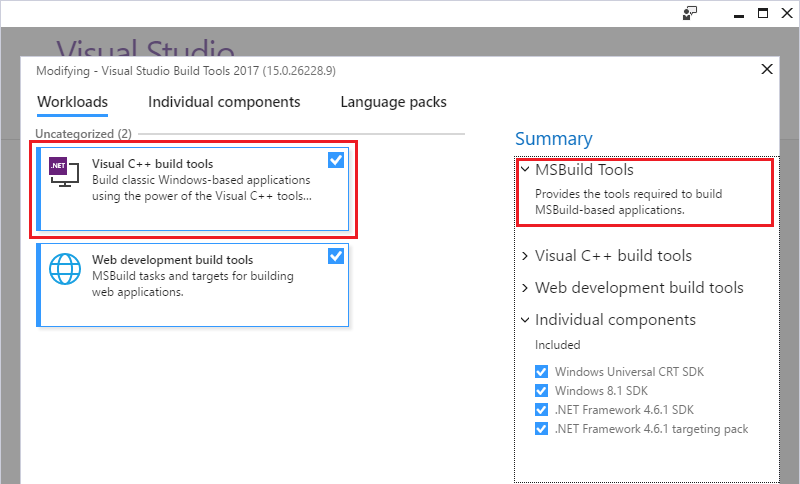
There are also optional individual components to install .NET Framework 4.6.1 support Windows SDKs, ATL support, etc.:
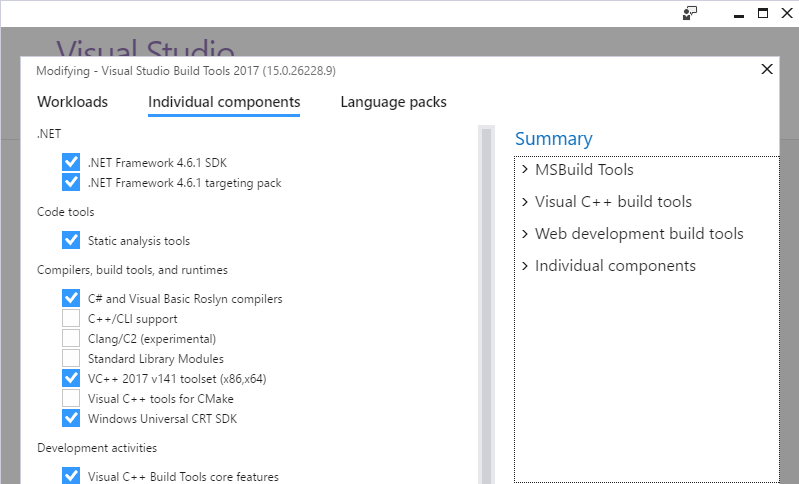
In my case my extension needs to use .NET Framework 2.0 for some projects (I still support Visual Studio 2005). Since that version is not installed by default on modern versions of the Windows OS, I need to install it going to “Control Panel”, “Programs and Features” item, “Turn Windows Features on or off” link:
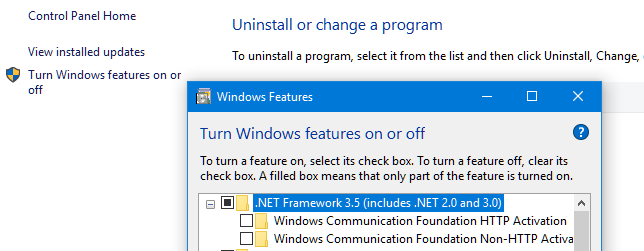
My obfuscator tool needs the .NET Framework 3.5 SDK (or the .NET Framework 2.0 SDK). While the Visual Studio 2017 Community installer provides the optional individual component “.NET Framework 3.5 developments tools”, the installer of Build Tools 2017 doesn’t. That is not only a pity but also causes a bug if you install yourself the Windows 7.0 SDK that contains the .NET Framework 3.5 SDK that I reported here: the resource .resx files of a .NET project targeting .NET Framework 2.0 are compiled using the Assembly Linker (al.exe tool) of the .NET Framework 4.0, which will cause them to fail silently at run-time. Microsoft fixed the bug just in time for RTM in Visual Studio 2017, but the Build Tools 2017 still has the bug due to the lack of the “.NET Framework 3.5 developments tools”. There is a fix that I explained in the bug report if you find this problem. I have also requested to Microsoft to include the “.NET Framework 3.5 developments tools” in the installer of Build Tools 2017.
My extension for Visual Studio targets version 2012, so I need to stick to .NET Framework 4.5, not some higher version. Since that version is not provided by the Build Tools 2017, I need to install the Windows 8.0 SDK, that contains the .NET Framework 4.5 assemblies and SDK.
For the C++ projects, I needed to install:
- “Visual C++ ATL Support”: required to get files such as atlbase.h, etc.
- “Windows 8.1 SDK”: I could upgrade to some Windows 10 SDK version but they occupy much more space on disk.
- “UCRT SDK”: the Universal Common RunTime that provides files such errno.h and other files in the folder “C:\Program Files (x86)\Windows Kits\10\Include\10.0.10240.0\ucrt”.
- “.NET Framework 4.6.1 SDK”: to get files such as mscoree.h / mscoree.lib in the folder “C:\Program Files (x86)\Windows Kits\NETFXSDK\4.6.1\”.
My build script uses tf.exe to set a workspace and download the latest sources. Alas, tf.exe is not installed with Build Tools 2017 (Visual Studio 2017 installs the Team Explorer extension, that contains that file in the folder “C:\Program Files (x86)\Microsoft Visual Studio\2017\Community\Common7\IDE\CommonExtensions\Microsoft\TeamFoundation\Team Explorer”). Now there is a standalone installer for Team Explorer (that includes tf.exe) announced here. Since that’s a bit overkill, I just copied tf.exe and the required dlls.
The build script needs also nuget.exe, but that’s easy to get.
So, when I thought that I had all the required components installed, I tried to build the extension. I got the following problems:
First, the error “Error’MSB4226: The imported project “(…)\VSSDK\Microsoft.VsSDK.targets” was not found.” Initially I thought it was a bug, that I reported to Microsoft here, but I discovered that the problem was solved setting the “VisualStudioVersion” MSBuild property, something that a machine with the full Visual Studio 2017 does and that a machine with the Build Tools 2017 does if you open a developer command prompt. Since I was not using it, I passed it as a parameter to the MSBuild script. It can be defined too inside the .csproj file, something that previous Visual Studio versions did automatically but recent versions don’t.
Then I got an error about a missing Microsoft.VisualStudio.Settings.15.0 file. How is that a file from Visual Studio is required by the NuGet package that provides the Visual Studio SDK?. It happens that Microsoft.VsSDK.Build.Tasks.dll, the file that contains the MSBuild tasks needed when creating a VSIX file, references it. But on a machine without Visual Studio, that dll is not present. I discovered that despite the error, the VSIX file was generated correctly, so that DLL was required for a task after generating the VSIX file. That task is to deploy the generated VSIX file to the experimental instance for debugging. Since on a release server that step is not needed, I knew how to instruct the .csproj project file to avoid it:
<PropertyGroup Condition=" '$(Configuration)|$(Platform)' == 'Release|AnyCPU' ">
...
<!-- Do not deploy the extension in Release configuration -->
<DeployExtension>False</DeployExtension>
</PropertyGroup>
Finally, when I thought that all obstacles were solved, I got an error about the Microsoft.Visualstudio.Shell.Interop.dll being delay-signed rather than strong-signed. Since my development machine has tons of Visual Studio versions and SDKs, I discovered that all the Microsoft.Visualstudio.Shell.Interop.dll files were strong-named except an old one, which somehow Microsoft shipped delay-signed, and that was the one that I was referencing. So, I only need to change it by the correct version. And finally, my extension generates a VSIX file on a release server with only the Build Tools 2017 plus some additional components, but without Visual Studio 2017 installed.
The next step is to install some agent to connect to the Build/Release Management of Visual Studio Team Services.