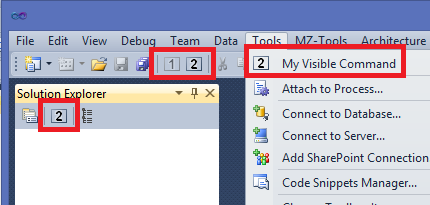Since one of the goals of this site is to contain links to every VSX-related useful piece of information out there, I have added in the Articles section about packages some old (2009-2010) blogs posts about VSIX and Pkgdef files. They are still relevant today and are the following:
- Pkgdef and the Experimental Instance in VS 2010
Aaron Marten’s blog - All Your RegKeys Are Belong To Us
Aaron Marten’s blog - What’s A PkgDef? And Why?
The Visual Studio blog - What is a VSIX?
Quan To’s Visual Studio Extensibility blog - Bootstrapping of VS packages and VSIX extensions in VS2010
The Visual Studio blog - Using the VSIX Manifest Editor
The Visual Studio blog - How VSIX extensions are discovered and loaded in VS 2010.
By Visual Studio blog. - VSIX Best Practices
The Visual Studio blog